@Romasz's solution absolutely works, but what if you want a lightly different Foreground on the SymbolIcon inside another Button?
Here's a potentially more flexible way that I normally go with.
First let's create a base Style that holds some default values for all the icons.
<Style x:Key="Style-Icon-Base"
TargetType="ContentControl">
<!-- If you don't specify the Foreground, it will use its ancestor's -->
<!--<Setter Property="Foreground"
Value="White" />-->
<Setter Property="HorizontalContentAlignment"
Value="Center" />
<Setter Property="VerticalContentAlignment"
Value="Center" />
<Setter Property="Width"
Value="20" />
<Setter Property="Height"
Value="20" />
<Setter Property="Padding"
Value="0" />
</Style>
Then we create a new icon Style which inherits from the one above. Note within the ControlTemplate I have used TemplateBinding to make property values dynamic. TemplateBinding isn't available inside a DataTemplate.
<Style x:Key="Style-Icon-Find"
BasedOn="{StaticResource Style-Icon-Base}"
TargetType="ContentControl">
<Setter Property="Template">
<Setter.Value>
<ControlTemplate TargetType="ContentControl">
<!--
'cause you cannot change the size of the SymbolIcon, we insert a Viewbox here,
otherwise you don't need it.
-->
<Viewbox Margin="{TemplateBinding Padding}"
HorizontalAlignment="{TemplateBinding HorizontalContentAlignment}"
VerticalAlignment="{TemplateBinding VerticalContentAlignment}">
<SymbolIcon Symbol="Find"
Foreground="{TemplateBinding Foreground}" />
</Viewbox>
</ControlTemplate>
</Setter.Value>
</Setter>
</Style>
This way you have created a highly reusable icon Style, to use it, have a look at the following Buttons:
<StackPanel Orientation="Horizontal"
HorizontalAlignment="Center">
<Button Margin="4"
Padding="8"
BorderBrush="LightBlue">
<ContentControl Width="36"
Height="36"
Foreground="DarkCyan"
Style="{StaticResource Style-Icon-Find}" />
</Button>
<!-- Note how I defined the Foreground at the Button level and it flows down to the icon -->
<Button Foreground="DarkGoldenrod"
Margin="4">
<StackPanel Orientation="Horizontal">
<ContentControl Style="{StaticResource Style-Icon-Find}"
Width="16"
Height="16" />
<TextBlock Text="Search"
VerticalAlignment="Center"
Margin="8,0,0,0" />
</StackPanel>
</Button>
<Button Margin="4"
Padding="4">
<ContentControl Style="{StaticResource Style-Icon-Find}" />
</Button>
</StackPanel>
And they look like: