Excel's assumptions about cells are confusing the heck out of me. I'm on Office 365 - Excel for Mac, Version 15.28.
I'm TimeRecording on a lot of things, I would like to calculate relations and tendencies on the different things. I've exported my log-files, and have opened it in excel. A simple version looks like this:
In the real sheet, then I have 40+ tasks and 50+ dates. I would like to be able to do some calculations on these data. But Excel doesn't 'know what it is' (time durations) and therefore can't add them up or do anything.
So one question would be, to how to let Excel know, that this is time durations? I tried doing what this question suggests. But when I format the cells as [h]:mm then it gives me this error:
FYI: In the big sheet, then there's so many times, so the total amounts up to something along the lines of 633:33.
I would just like to be able to do simple calculations, such as:
=SUM(B1, C4, D5)
or
=SUM(B1, C4, D5)/COUNT(B1, C4, D5)
And maybe also make some charts and graphs.
Another attempt I've done is to try to get all the cells to have the format hh.mm instead of hh:mm, but this gave me problems. My approach was this:
- Convert all the cells to 'Text' to tell Excel: 'Hey... Don't do any auto-converting/guessing here, and don't turn any of the cells into dates or decimal numbers or fricking origami swans!'
- After that then I make a simple 'Replace all' of
:to. - But after the 'Replace all', then
633:33turns into633.36.00(even though the cell was a 'Text' cell). - And if I then simply double-click on the cell to edit it, then the numbers 'magically' turns from
633.36.00to27/01/1900 15.36.00... What the hell!? I need a procedure that doesn't require me to go through all my thousands of numbers and edit any of them (or ensure that Excel have turned the numbers into flying unicorns.
EDIT1
Here's an example of the total sheet I'm working on in Google Sheets.
EDIT2
If I format the cells as [h]:mm, then I get an error (see above). But if I format it as [t]:mm, then I don't get an error (thanks to Axel Richter for pointing that out). It may have something to do with the initial language of my Excel-installation (danish).
However... If I then try to sum up a bunch of cell, after doing this formatting to everything, then it sums up to 0:00.
If I format all the cells to Time (well-knowing that it's the wrong format, but hoping that Excel can see it and fix it) - and thereafter trying to sum up a couple of cells, then it sums up to 00.00.00 (even though it wasn't empty cells).
Is it also important, that when I sum up some numbers, that I do it from a General-cell - or does Excel know, that if I start with the =-sign, that it's going to be a calculation (and therefore the cell-format doesn't matter)?