What could be the possible reason for this? When i zoom in the QGraphicsView and move the QGraphicsItem, I get this weird result. It does update if I zoom or pan the View again or if I focus on other widgets. Im using PySide. And the painter function is this
def paint(self, painter, option, widget):
if self.isSelected():
brush = self.highlight_brush
pen = self.highlight_pen
else:
brush = self.dormant_brush
pen = self.dormant_pen
painter.setBrush(brush)
painter.setPen(pen)
painter.drawRect(0, 0, 100, 100)
Why does this happen even for this basic paint event? This problem is not seen if there is no Pen. If I increase the pen width, this issue is disturbingly visible.