One of our web pages has a rendering performance issue, when the page is open, the spinner is freeze or loading very laggy, and after 6-12 seconds the page completes loading. So i'm using the Network's waterfall in chrome dev tool to diagnose the issue. But I got a few scenarios which i don't understand what happened.
In the following screenshots, all the resources for the corresponding page are loaded in a very short time, but the spinner is freeze for 6 seconds or 9 seconds, i'm not sure what is happening after the resources are loaded and before the page completes loading, maybe the spinner is in a wrong thread or gets blocked somehow? What is the means that i should use to find out the cause?
Scenario 1
Scenario 2
UPDATE
Network Screenshot
Timeline Screenshot
UPDATE
After checking the Event Log, i think the issue happens at Angular digest cycle, that endpoint response time should still be 780ms.