I am programatically adding custom views to a vertical LinearLayout, and I would like there to be some space between the views. I have tried adding: setPadding(0, 1, 0, 1) to my CustomView constructor, but this doesn't seem to have any effect. Any advice?
*It was pointed out that I should use margins. Since I am dynamically adding views, I need to set the margins from code (not in xml). I believe the way to do this is below, but it isn't working.
public class MyView extends View
{
public MyView (Context context)
{
super(context);
MarginLayoutParams params = new MarginLayoutParams(LayoutParams.WRAP_CONTENT, LayoutParams.WRAP_CONTENT);
params.setMargins(0, 10, 0, 10);
setLayoutParams(params);
*Edit. I also tried using MarginLayoutParams as a parameter while adding the views to the Linear layout (as below). This also did not work:
MarginLayoutParams params = new MarginLayoutParams(linearLayout.getLayoutParams());
linearLayout.setMargins(0, 10, 0, 10);
linearLayout.addView(view, params);