I cloned the ASP.NET Core SignalR Repo locally, and try opening the solution from within the following environment.
IDE
Microsoft Visual Studio Enterprise 2015
Version 14.0.25431.01 Update 3
Microsoft .NET Framework
Version 4.6.01055
DOT NET CLI
λ dotnet --info
.NET Command Line Tools (1.0.0-preview2-1-003177)
Product Information:
Version: 1.0.0-preview2-1-003177
Commit SHA-1 hash: a2df9c2576
Runtime Environment:
OS Name: Windows
OS Version: 6.1.7601
OS Platform: Windows
RID: win7-x64
I end up seeing a lot of these kinds of error messages:
..\Repos\SignalR\src\Microsoft.AspNetCore.SignalR\Microsoft.AspNetCore.SignalR.csproj: error : The default XML namespace of the project must be the MSBuild XML namespace. If the project is authored in the MSBuild 2003 format, please addxmlns="http://schemas.microsoft.com/developer/msbuild/2003"to the element. If the project has been authored in the old 1.0 or 1.2 format, please convert it to MSBuild 2003 format...\Repos\SignalR\src\Microsoft.AspNetCore.SignalR\Microsoft.AspNetCore.SignalR.csproj
I want to know how to fix this the correct way.