In my view-based NSTableView, each view has (among other stuff) an NSTextField, and an NSImageView right below the text field.
Sometimes, when I insert a new row at the top of the table, and this row has an image in its NSImageView, the text in the other rows becomes blurry/degraded.
The text becomes normal again after scrolling several times.
Not ok:
Ok:
An example where the text is only blurred in the rows after the one with the image:
This really makes me think it's a problem coming from .insertRows or noteHeightOfRows.
All elements have autolayout constraints set in IB.
The scroll view has a CoreAnimation layer set in IB. I also use the layer when preparing the cell:
cell.layer?.isOpaque = true
cell.textLabel.layer?.isOpaque = true
and sometimes
cell.layer?.borderColor = someColor
cell.layer?.borderWidth = someWidth
Rows are inserted with:
// update the model, then:
NSAnimationContext.runAnimationGroup({ (context) in
context.allowsImplicitAnimation = true
self.table.insertRows(at: index, withAnimation: [.effectGap])
})
Updating the row with the image:
// in tableViewCell, while populating the table
cell.postImage.image = img
cell.postImage.needsDisplay = true
// once the image is downloaded
table.reloadData(forRowIndexes: ..., columnIndexes: ...)
table.noteHeightOfRows(withIndexesChanged: ...)
How to avoid this issue? It's hard to debug because it doesn't always happen and I can't see what are the reasons for it to happen when it does.