To my surprise, this was certainly not trivial...
The only solution / workaround I found so far feels hacky, and probably doesn't scale up for too many datapoints. But here it is nonetheless.
For simple, small, whole-number datasets...
Suppose this dataset:
X;Y
1;2
1;2
1;4
3;4
4;1
1;2
4;1
2;1
Import that CSV and add a calculated column:
Label = "(" & [X] & ";" & [Y] & ")"
Now create the scatter plot with:
Legend set to LabelX Axis set to Average of XY Axis set to Average of Y
And you'll get this:
Not optimal, but at least it's a start for smaller datasets.
For simple, small, fractional number datasets...
The same process as above, and it'll look like this:
The legend is starting to break down and is probably best removed.
For larger datasets...
Suppose you have an Excel sheet with two columns X and Y, both with the formula =RAND() * 5. Copy paste this row to e.g. 500 rows, so you have many data points.
Load it up in PowerBI. Add the Label column like above. Add a scatter plot and drag Label to Details, and set X and Y to their respective axis. Here's the result:
It works pretty decently, I guess.