Why when i use SimpleCursorAdapter for ListView i have items height in ListView like this - 
(My code based on this)
But when using arrays Listview items have big height
(I learn listview based on this)
Row layout for item listview is
<?xml version="1.0" encoding="utf-8"?>
<TextView android:id="@+id/text1"
xmlns:android="http://schemas.android.com/apk/res/android"
android:layout_width="wrap_content"
android:layout_height="wrap_content"/>
So My question is why there is a difference in row heights when using ArrayAdapter and SimpleCursorAdapter?