I have a WPF WrapPanel that is oriented horizontally. When I add add children like Grid controls, they all have the same height. How can I make different children to have different height? Is it possible to make it without using any third party software? I have tried to implement WPF Masonry, but it had a lot of errors and I gave up on that one.
For example, if my first Grid has 3 rows and the second one has 6 rows, the first one stretches to the height of the second Grid.
This is what I have right now:
And this is what I am trying to achieve:
EDIT:
My XAML:
<WrapPanel Background="White" Height="200">
<Grid Style="{StaticResource grdRate}">
<Grid.ColumnDefinitions>
<ColumnDefinition Width="Auto"></ColumnDefinition>
<ColumnDefinition Width="Auto"></ColumnDefinition>
<ColumnDefinition Width="Auto"></ColumnDefinition>
<ColumnDefinition Width="Auto"></ColumnDefinition>
</Grid.ColumnDefinitions>
<Grid.RowDefinitions>
<RowDefinition></RowDefinition>
<RowDefinition></RowDefinition>
</Grid.RowDefinitions>
<Border Grid.Row="0" Grid.Column="0" Style="{StaticResource brdRate}">
<Label Content="Content" Style="{StaticResource lblRateBold}"></Label>
</Border>
<Border Grid.Row="0" Grid.Column="1" Style="{StaticResource brdRate}">
<Label Content="1" Style="{StaticResource lblRateBold}"></Label>
</Border>
<Border Grid.Row="0" Grid.Column="2" Style="{StaticResource brdRate}">
<Label Content="Content" Style="{StaticResource lblRateBold}"></Label>
</Border>
<Border Grid.Row="0" Grid.Column="3" Style="{StaticResource brdRate}">
<Label Content="1" Style="{StaticResource lblRateBold}"></Label>
</Border>
<Border Grid.Row="1" Grid.Column="0" Style="{StaticResource brdRate}">
<Label Content="123" Style="{StaticResource lblRateBold}"></Label>
</Border>
<Border Grid.Row="1" Grid.Column="1" Style="{StaticResource brdRate}">
<Label Content="123" Style="{StaticResource lblRateBold}"></Label>
</Border>
<Border Grid.Row="1" Grid.Column="2" Style="{StaticResource brdRate}">
<Label Content="123" Style="{StaticResource lblRateBold}"></Label>
</Border>
<Border Grid.Row="1" Grid.Column="3" Style="{StaticResource brdRate}">
<Label Content="123" Style="{StaticResource lblRateBold}"></Label>
</Border>
</Grid>
<Grid Style="{StaticResource grdRate}">
<Grid.ColumnDefinitions>
<ColumnDefinition Width="Auto"></ColumnDefinition>
<ColumnDefinition Width="Auto"></ColumnDefinition>
<ColumnDefinition Width="Auto"></ColumnDefinition>
</Grid.ColumnDefinitions>
<Grid.RowDefinitions>
<RowDefinition></RowDefinition>
<RowDefinition></RowDefinition>
<RowDefinition></RowDefinition>
<RowDefinition></RowDefinition>
<RowDefinition></RowDefinition>
</Grid.RowDefinitions>
<Border Grid.Row="0" Grid.Column="0" Style="{StaticResource brdRate}">
<Label Content="name" Style="{StaticResource lblRateBold}"></Label>
</Border>
<Border Grid.Row="0" Grid.Column="1" Style="{StaticResource brdRate}">
<Label Content="Details" Style="{StaticResource lblRateBold}"></Label>
</Border>
<Border Grid.Row="0" Grid.Column="2" Style="{StaticResource brdRate}">
<Label Content="name" Style="{StaticResource lblRateBold}"></Label>
</Border>
<Border Grid.Row="1" Grid.Column="0" Style="{StaticResource brdRate}">
<Label Content="ASDF" Style="{StaticResource lblRate}"></Label>
</Border>
<Border Grid.Row="1" Grid.Column="1" Style="{StaticResource brdRate}">
<Label Content="ASDF" Style="{StaticResource lblRate}"></Label>
</Border>
<Border Grid.Row="1" Grid.Column="2" Style="{StaticResource brdRate}">
<Label Content="ASDF" Style="{StaticResource lblRate}"></Label>
</Border>
<Border Grid.Row="2" Grid.Column="0" Style="{StaticResource brdRate}">
<Label Content="ASDF" Style="{StaticResource lblRate}"></Label>
</Border>
<Border Grid.Row="2" Grid.Column="1" Style="{StaticResource brdRate}">
<Label Content="ASDF" Style="{StaticResource lblRate}"></Label>
</Border>
<Border Grid.Row="2" Grid.Column="2" Style="{StaticResource brdRate}">
<Label Content="ASDF" Style="{StaticResource lblRate}"></Label>
</Border>
<Border Grid.Row="3" Grid.Column="0" Style="{StaticResource brdRate}">
<Label Content="ASDF" Style="{StaticResource lblRate}"></Label>
</Border>
<Border Grid.Row="3" Grid.Column="1" Style="{StaticResource brdRate}">
<Label Content="ASDF" Style="{StaticResource lblRate}"></Label>
</Border>
<Border Grid.Row="3" Grid.Column="2" Style="{StaticResource brdRate}">
<Label Content="ASDF" Style="{StaticResource lblRate}"></Label>
</Border>
<Border Grid.Row="4" Grid.Column="0" Style="{StaticResource brdRate}">
<Label Content="ASDF" Style="{StaticResource lblRate}"></Label>
</Border>
<Border Grid.Row="4" Grid.Column="1" Style="{StaticResource brdRate}">
<Label Content="ASDF" Style="{StaticResource lblRate}"></Label>
</Border>
<Border Grid.Row="4" Grid.Column="2" Style="{StaticResource brdRate}">
<Label Content="ASDF" Style="{StaticResource lblRate}"></Label>
</Border>
</Grid>
</WrapPanel>
My styles:
<Style TargetType="Border" x:Key="brdRate">
<Setter Property="BorderBrush" Value="White"></Setter>
<Setter Property="BorderThickness" Value="0.5"></Setter>
</Style>
<Style TargetType="Label" x:Key="lblRateBold">
<Setter Property="FontSize" Value="14"></Setter>
<Setter Property="FontWeight" Value="Bold"></Setter>
<Setter Property="HorizontalAlignment" Value="Center"></Setter>
</Style>
<Style TargetType="Label" x:Key="lblRate">
<Setter Property="FontSize" Value="14"></Setter>
<Setter Property="HorizontalAlignment" Value="Center"></Setter>
<Setter Property="Cursor" Value="Hand"></Setter>
<Style.Triggers>
<Trigger Property="IsMouseOver" Value="True">
<Setter Property="Background" Value="#40FF00"></Setter>
</Trigger>
</Style.Triggers>
</Style>
<Style TargetType="Grid" x:Key="grdRate">
<Setter Property="Background" Value="#BDBDBD"></Setter>
<Setter Property="Margin" Value="5"></Setter>
</Style>