I am currently working on a similar WPF project that requires magnetic encoding as well as image printing on ID cards. I have found that magnetic encoding is very simple as long as the drivers for the printer with magnetic coding are installed on the host. One vital piece to watch out for is the delimiter being used by the driver. This could be NULL, ZERO, or Space. This comes into play when encoding a specific track (i.e. Track 2 but not Track 1 as we are). I use the NULL setting which allows only the Track 2 data to be sent in the job. This setting is found in the Printer Preferences for the Fargo printers (Control Panel -> Hardware and Sound -> Devices and Printers -> Right-Click Printer -> Printer Preferences). Here is an example of these Preferences (note the ASCII Offset field):
I do not believe that you MUST use the SDK for the printer you are using. I am using a Fargo printer but wrote my own Print functionality using PrintDocument and PrintPage for both magnetic encoding and images.
An example and quick test is to send Track 2 data to the printer using Notepad++ (or similar). Copy and paste this into the first line of the editor and print (using the card printer).
~2;000099990000?
The driver should pick up the fact that it is Track data and handle it accordingly without any more input from you. You may need to play with the printer preferences as stated.
The ~2; denotes Track 2 followed by a 12-character data string followed by the end sentinel (?). There is plenty of documentation pertaining to Track data and layouts online. This is assuming a NULL delimiter value (between Track 1 and Track 2).
Printing on both sides of the card can be cumbersome, but that does not appear to be within the scope of this question. I recommend using Windows native PrintDocument and PrintPage methods within your WPF application; the SDK you have downloaded is likely using these methods in the background, anyhow.
An example of PrintDocument/PrintPage:
private int PageCount { get; set; }
public void Print()
{
PageCount = 0;
PrintDocument pd = new PrintDocument
{
// Define your settings
PrinterSettings = {
Duplex = Duplex.Horizontal,
PrinterName = ConfigurationManager.AppSettings["PrinterName"]
}
};
Margins margins = new Margins(0, 0, 0, 0);
pd.OriginAtMargins = true;
pd.DefaultPageSettings.Margins = margins;
pd.PrintPage += new PrintPageEventHandler(this.PrintPage);
PrintPreviewDialog ppd = new PrintPreviewDialog();
ppd.Document = pd;
// Uncomment to show a Print Dialog box
//if (ppd.ShowDialog() == DialogResult.OK)
pd.Print();
pd.Dispose();
}
private void PrintPage(object o, PrintPageEventArgs e)
{
PrintDocument p = (PrintDocument)o;
p.DefaultPageSettings.Landscape = true;
p.DefaultPageSettings.Margins = new Margins(0, 0, 0, 0);
p.DefaultPageSettings.PaperSize = new PaperSize("YourPaperSizeName", 340, 215);
p.OriginAtMargins = true;
o = p;
e.PageSettings.PrinterSettings.DefaultPageSettings.Landscape = true;
e.PageSettings.Landscape = true;
// Do Print First Side (MAG ENCODE)
if (PageCount == 0)
{
// Do Side 1 Stuff
// If Two-Sided Printing: true
e.HasMorePages = true;
//If no more, set above to false and PageCount = 0, else...
PageCount++;
}
else
{
// Do Print on Other Side
// STUFF
// STUFF
// Since only two sides/card printing: false
e.HasMorePages = false;
PageCount = 0;
}
}
Again, magnetic encoding should not be brand-specific and you should not have to rely solely on their SDK to perform print jobs.
I hope this helps!