Ive constructed the following path with the code below:
'I:\Capital Markets\Post Closing\Audit\Team Reports\Audit Time\2017\February\[feb12017.xlsm]TimeInOffice'!A:C
Using this code
=("'I:\Capital Markets\Post Closing\Audit\Team Reports\Audit Time\" & TEXT(Sheet2!$B$2,"yyyy") & "\" & TEXT(Sheet2!$B$2,"mmmmmmmmmmmmmmmmm") & "\" & "[" & AuditorCalcSheet!$CB4 & ".xlsm]TimeInOffice'!A:C")
AuditorCalcSheet!$CB4 refers to this pivot table that identifies the unique dates and provides the filename information for vlookup. $B$2 = a cell from the inserted data that contains the year and month A:C is the table range we are looking up
It successfully constructs the code but when I attempt to insert it into a vlookup function:
=VLOOKUP(A2,INDIRECT("D1"),2,FALSE)
A2 = a name D1 = the constructed filepath
The formula only gives either a #N/A error or a ref error, ive tried every variation i can think of and I seem to be glazing over the answer. Is there any other way to convey text from another cell into a formula if indirect doesn't work?