I'm struggling with left & right margins on a donut chart I have created using Chart.js. More specifically, it seems impossible to reduce the seemingly 25% side margins on the donut charts. Does anyone know how I accomplish this or if it's even possible? I've been looking over all the github issues and documentation I can find, but it seems like nothing is working.
Github Issues I've found:
Currently this is what I have
The issue is the large margins on the sides, I can't get them to go away no matter what properties I adjust
Dimension-wise I'd like both charts to take up 50% of the blue container's width and 75% of its height. I'm trying to use percentages for everything so it's responsive. If I use the responsive property in the chart.js config it keeps those side margins in tact. Ultimately, this is what I am trying to do roughly (the desired height isn't accurate in this example).
Right now I'm generating the charts like so
<script src="https://cdnjs.cloudflare.com/ajax/libs/Chart.js/2.1.0/Chart.bundle.min.js"></script>
<script>
window.onload = function() {
Chart.pluginService.register({
afterUpdate: function (chart) {
if (chart.config.options.elements.center) {
var helpers = Chart.helpers;
var centerConfig = chart.config.options.elements.center;
var globalConfig = Chart.defaults.global;
var ctx = chart.chart.ctx;
var fontStyle = helpers.getValueOrDefault(centerConfig.fontStyle, globalConfig.defaultFontStyle);
var fontFamily = helpers.getValueOrDefault(centerConfig.fontFamily, globalConfig.defaultFontFamily);
if (centerConfig.fontSize)
var fontSize = centerConfig.fontSize;
// figure out the best font size, if one is not specified
else {
ctx.save();
var fontSize = helpers.getValueOrDefault(centerConfig.minFontSize, 1);
var maxFontSize = helpers.getValueOrDefault(centerConfig.maxFontSize, 256);
var maxText = helpers.getValueOrDefault(centerConfig.maxText, centerConfig.text);
do {
ctx.font = helpers.fontString(fontSize, fontStyle, fontFamily);
var textWidth = ctx.measureText(maxText).width;
// check if it fits, is within configured limits and that we are not simply toggling back and forth
if (textWidth < chart.innerRadius * 2 && fontSize < maxFontSize)
fontSize += 1;
else {
// reverse last step
fontSize -= 1;
break;
}
} while (true)
ctx.restore();
}
// save properties
chart.center = {
font: helpers.fontString(fontSize, fontStyle, fontFamily),
fillStyle: helpers.getValueOrDefault(centerConfig.fontColor, globalConfig.defaultFontColor)
};
}
},
afterDraw: function (chart) {
if (chart.center) {
var centerConfig = chart.config.options.elements.center;
var ctx = chart.chart.ctx;
ctx.save();
ctx.font = chart.center.font;
ctx.fillStyle = chart.center.fillStyle;
ctx.textAlign = 'center';
ctx.textBaseline = 'middle';
var centerX = (chart.chartArea.left + chart.chartArea.right) / 2;
var centerY = (chart.chartArea.top + chart.chartArea.bottom) / 2;
ctx.fillText(centerConfig.text, centerX, centerY);
ctx.restore();
}
},
})
var config = {
type: 'doughnut',
data: {
labels: [
"Savings",
"Checking"
],
datasets: [{
data: [300, 50],
backgroundColor: [
"#FF6384",
"#36A2EB"
],
hoverBackgroundColor: [
"#FF6384",
"#36A2EB"
]
}]
},
options: {
responsive:false,
maintainAspectRatio:false,
title: {
fullWidth: false,
display: true,
text: 'Current Balance'
},
legend: {
position:'bottom',
labels: {
boxWidth:15
}
},
elements: {
center: {
// the longest text that could appear in the center
maxText: '$000000',
text: '$40,000',
fontColor: 'black',
fontFamily: "'Helvetica Neue', 'Helvetica', 'Arial', sans-serif",
fontStyle: 'normal',
minFontSize: 1,
maxFontSize: 256,
}
}
}
};
var ctx = document.getElementById("myDoughnutChart").getContext("2d");
var myDoughnutChart = new Chart(ctx, config);
var ctx2 = document.getElementById("myDoughnutChart2").getContext("2d");
var myDoughnutChart2 = new Chart(ctx2, config);
};
</script>
</head>
With the portion of the HTML looking like this
<div class="col left">
<div class="section side-sm" style="background-color:blue;">
</div>
<div class="section side-sm" style="background-color:black;">
</div>
<div class="section side-lg">
<div class="accountContainer" style="height:75%;overflow:hidden;">
<canvas id="myDoughnutChart" style="background-color:white;"></canvas>
</div>
<div class="expenseContainer" style="height:75%;overflow:hidden;">
<canvas id="myDoughnutChart2" style="background-color:white;"></canvas>
</div>
</div>
</div>
With the applicable CSS for that HTML looking like this
html, body {
margin: 0;
height: 100%;
font-family: 'Roboto', sans-serif;
}
/* Start: Column-Specific */
.col {
height:100%;
float:left;
}
.left, .right {
width:25%;
height:97%;
background-color:white;
}
/*Start: Section-Specific */
.section {
width:100%;
clear: both;
margin:auto;
border-radius: 10px;
display:table;
}
.col.left>.section, .col.right>.section {
width:97%;
}
.side-lg {
height:40%;
background-color:blue;
margin-top:1%;
}
Can anyone help me figure out how to get rid of those large margins and accomplish the look that I've described/shown? Is it possible?