I've just installed the free version of MAMP and I can't access phpMyAdmin tool.
phpMyAdmin is not clickable and it says needs PHP 5.5.x to 7.0.x as it can be seen from the screenshot;
However, when I checked the installed PHP version;
ricsters-MacBook-Pro:~ ricster$ php -v
PHP 7.1.1 (cli) (built: Jan 23 2017 15:09:57) ( NTS )
Copyright (c) 1997-2017 The PHP Group
Zend Engine v3.1.0, Copyright (c) 1998-2017 Zend Technologies
So I have the PHP 7.1.1 installed but for some reason, MAMP doesn't recognize it. How can I solve this issue?