I'am running Windows Server 2012 in Azure, and I've configured the FTP server in IIS. When I try to connect the server, it accepts the username and password and log me in but not showing the directory listing.
I've tried using FileZilla FTP client to connect and it saying the same error.
Status: Resolving address of jothiprakashanandan.southindia.cloudapp.azure.com Status: Connecting to 104.211.244.241:21... Status: Connection established, waiting for welcome message... Status: Insecure server, it does not support FTP over TLS. Status: Logged in Status: Retrieving directory listing... Command: PWD Response: 257 "/" is current directory. Command: TYPE I Response: 200 Type set to I. Command: PASV Error: Connection timed out after 20 seconds of inactivity Error: Failed to retrieve directory listing Status: Disconnected from serverThe inbound rule of Azure is this:
The VM's firewall inbound rule.

However when I try to login from the VM's browser it is working fine and showing the directory list.