Images of files
I am having this error and i am not able to figure that out.I am trying to import angular/core and angular/platform-browser . I followed many links on stackoverflow but none of them helped me out.
this is my package.json file
{ "name": "angular-2", "version": "1.0.0", "scripts": {
"start": "concurrently \"npm run tsc:w\" \"npm run lite\" ",
"tsc": "tsc",
"tsc:w": "tsc -w",
"lite": "lite-server",
"typings": "typings",
"postinstall": "typings install" }, "license": "ISC", "dependencies": {
"angular2": "2.0.0-beta.13",
"systemjs": "0.19.25",
"es6-shim": "^0.35.0",
"reflect-metadata": "0.1.2",
"rxjs": "5.0.0-beta.2",
"@angular/router": "3.0.0-alpha.7",
"zone.js": "0.6.6"
}, "devDependencies": {
"concurrently": "^2.0.0",
"lite-server": "^2.1.0",
"typescript": "^1.8.9",
"typings":"^0.7.11" } }