Using the <label class="btn btn-secondary"><input type="radio" value="active"> Active</label> breaks the entire tool bar in Bootstrap 4 - Alpha 6
This is the visual of good and bad code
<div class="btn-toolbar" role="toolbar" >
<div class="btn-group btn-group-sm" role="group">
<button type="button" class="btn btn-secondary">Select All</button>
</div>
<div [(ngModel)]="toolbar.active" ngbRadioGroup name="radioBasic" class="btn-group btn-group-sm" (ngModelChange)="onChanges('activeChanged')">
<label class="btn btn-secondary">
<input type="radio" value="active"> Active
</label>
<label class="btn btn-secondary">
<input type="radio" value="inactive"> Inactive
</label>
<label class="btn btn-secondary">
<input type="radio" value="all"> All
</label>
</div>
<div class="input-group input-group-sm" style="width: 250px;">
<input id="search" [(ngModel)]="toolbar.search" (ngModelChange)="onChanges($event)" type="text" class="form-control" placeholder="Search for...">
</div>
<div class="btn-group btn-group-sm float-xs-right" role="group">
<button type="button" class="btn btn-info" (click)="onChanges('refresh')">Refresh</button>
<button type="button" class="btn btn-primary" [routerLink]="['new']">New</button>
<button type="button" class="btn btn-secondary">Debug</button>
</div>
</div>
<br/>
This altered code breaks entire formatting