How to change only font color of one cell without altering the workbooks previous style properties. Please look at the attachment "workbook" for clear understanding. The column delta contribution font color should be changed but its background style properties should not be altered.
EDIT: I have changed the code.
The columns rank and mean contribution in the template have a predefined design of some alternate colors which are set in the excel itself. The template is designed by my team and I am afraid I can't change it from Java.
My work is to populate the last column Delta Contribution whose background styles should be same as the total sheet provided the color change according to the conditions.
String deltaContribution = line.getDeltaContribution() != null
? Double.parseDouble(line.getDeltaContribution()) + "" : "";
if (!deltaContribution.equals("")) {
XSSFCell cell = (XSSFCell) row.getCell(8);
XSSFCellStyle style = cell.getCellStyle();
XSSFFont redFont = style.getFont();
XSSFFont blueFont = style.getFont();
XSSFFont greenFont = style.getFont();
if(Double.parseDouble(deltaContribution) >= 0.20) {
redFont.setColor(IndexedColors.RED.getIndex());
CellUtil.setFont(cell, workbook, redFont);
//log.info("The colour is " + colour.getARGBHex());
}
else if(Double.parseDouble(deltaContribution) <= -0.20) {
greenFont.setColor(IndexedColors.GREEN.getIndex());
CellUtil.setFont(cell, workbook, greenFont);
//log.info("The colour is " + colour.getARGBHex());
}
else {
blueFont.setColor(IndexedColors.BLUE.getIndex());
CellUtil.setFont(cell, workbook, blueFont);
//log.info("The colour is " + colour.getARGBHex());
}
row.getCell(8).setCellValue(line.getDeltaContribution() != null
? formatDecimalPlaces(line.getDeltaContribution()) : "");
}
I should not change the previous styles applied to the sheet, I should just edit one property of style. After changing the code, whole column is populated with green color.Last column
workbook: