According to you mentioned link, if we want to use listKeys function, then we need to know resourceName and ApiVersion.
From the Azure PowerBI workspace collection get access keys API, we could get resource name
Microsoft.PowerBI/workspaceCollections/{workspaceCollectionName} and API version "2016-01-29"
So please have a try to use the follow coding, it works for me correctly.
"outputs": {
"exampleOutput": {
"value": "[listKeys(resourceId('Microsoft.PowerBI/workspaceCollections', parameters('workspaceCollections_tompowerBItest')), '2016-01-29')]",
"type": "object"
}

Check the created PowerBI Service from Azure portal
Whole ARM template I used:
{
"$schema": "https://schema.management.azure.com/schemas/2015-01-01/deploymentTemplate.json#",
"contentVersion": "1.0.0.0",
"parameters": {
"workspaceCollections_tompowerBItest": {
"defaultValue": "tomjustforbitest",
"type": "string"
}
},
"variables": {},
"resources": [
{
"type": "Microsoft.PowerBI/workspaceCollections",
"sku": {
"name": "S1",
"tier": "Standard"
},
"tags": {},
"name": "[parameters('workspaceCollections_tompowerBItest')]",
"apiVersion": "2016-01-29",
"location": "South Central US"
}
],
"outputs": {
"exampleOutput": {
"value": "[listKeys(resourceId('Microsoft.PowerBI/workspaceCollections', parameters('workspaceCollections_tompowerBItest')), '2016-01-29')]",
"type": "object"
}
}
}