I found a workaround to use multiple filters in a pivot table, by using a helper column in the source data. Here is a step by step approach you can adjust for your needs.
Step 1: Add Helper Columns to the data source with a new heading and any constant value in every row. (You need one helper column per extra filter. If you want to use 2 filters, you need one helper column)

Step 2: Add the Helpercolumn attributes to your row-fields of the pivot table.
Step 3: Choose the tabular layout where all row attributes are in one row.
Step 4: Now you can apply different filters, one for each attribute in the row-field. In your case: the top 10 filter for the "Heading 1" and an unequal filter to "Help 1". This will yield the same result as if you use multiple filters for the "Heading 1".
Step 5: If you now apply this to VBA, the code could look like this:
Dim pvt As PivotTable
Set pvt = ActiveSheet.PivotTables("PivotTable1")
ActiveSheet.PivotTables("PivotTable1").AllowMultipleFilters = True
With pvt.PivotFields("Heading 1")
.ClearAllFilters
.PivotFilters. _
Add2 Type:=xlTopCount, DataField:=ActiveSheet.PivotTables("PivotTable1"). _
PivotFields("Average of Heading 2"), Value1:=10
End With
With pvt.PivotFields("Help 1")
.ClearAllFilters
.PivotFilters.Add2 _
Type:=xlValueDoesNotEqual, DataField:=ActiveSheet.PivotTables("PivotTable1" _
).PivotFields("Sum of Heading 3"), Value1:=1
End With