I have a few thousand images to be processed so each millisecond counts. Each image is ~2-3Mb in size.
Source file fed to the converter: image.jpg
Files to be generated out of the source:
orig_image.jpg // original image
1024x768_image.jpg // large image
250x250_image.jpg // thumbnail 1
174x174_image.jpg // thumbnail 2
While browsing different topics on imagemagick convert performance I got a feeling that a single command should be way faster than individual converts for each image size. Also a memory utilization was mentioned as a performance boost. (ImageMagick batch resizing performance)
Multiple command conversion (each command run via php's exec() in a loop):
convert "image.jpg" \
-coalesce -resize "1024x768>" +repage "1024x768_image.jpg"
convert "1024x768_image.jpg" \
-coalesce \
-resize "250x250>" \
+repage \
-gravity center \
-extent "250x250" "250x250_image.jpg"
convert "1024x768_image.jpg" \
-coalesce \
-resize "174x174>" \
+repage \
-gravity center \
-extent "174x174" "174x174_image.jpg"
mv image.jpg orig_image.jpg
Single command conversion incorporating ImageMagicks mpr:
convert "image.jpg" -quality 85 -colorspace rgb -coalesce \
-resize "1024x768>" \'
-write "1024x768_image.jpg" \
-write mpr:myoriginal +delete \
mpr:myoriginal -coalesce \
-resize "250x250>" \
-gravity center \
-extent "250x250" \
-write "250x250_image.jpg" +delete \
mpr:myoriginal -coalesce \'
-resize "174x174>" \
-gravity center \
-extent "174x174" \
-write "174x174_image.jpg"
After performance testing the results are somewhat unexpected. Single command convert in a loop finishes in 62 seconds while multiple command conversion executes in just 16 seconds?
# convert -version
Version: ImageMagick 7.0.2-1 Q8 i686 2017-02-03 http://www.imagemagick.org
Copyright: Copyright (C) 1999-2016 ImageMagick Studio LLC
License: http://www.imagemagick.org/script/license.php
Features: Cipher DPC HDRI OpenMP
Delegates (built-in): bzlib freetype jng jpeg lzma png tiff wmf xml zlib
Also installed libjpeg-turbo jpg processing library but I cannot tell (don't know how to check) if ImageMagic is using it or the old libjpeg.
Any ideas how to speed up image converting process?
Edit: Don't know how to format it properly here on stackoverflow, but I just noticed that single line command had an argument "-colorspace rgb" and multiple line commands did not which actually results in such strange results where multiple commands are processed faster.
Removed the "-colorspace rgb" argument after which the MPR convert version works the best and gave additional boost in performance.
To sum it all up I ended up using this command:
// MPR
convert "orig_image.jpg" -quality 80 -coalesce \
-resize "1024x768>" \
-write 1024x768_image.jpg \
-write mpr:myoriginal +delete \
mpr:myoriginal -resize "250x250>" \
+repage -gravity center -extent "250x250" \
-write "250x250_image.jpg" \
-write mpr:myoriginal +delete \
mpr:myoriginal -coalesce -resize "174x174>" \
+repage -gravity center -extent "174x174" \
-write "174x174_image.jpg"