I'm on a windows Server 2012 box and something has got messed up. I was trying to uninstall my application from add/remove programs tool. When I tried to do it I saw below error message:
So I went ahead and removed following registry entry with the help of which Windows manages the list of all the installed applications in add/remove programs tool:
[HKEY_LOCAL_MACHINE\SOFTWARE\Wow6432Node\Microsoft\Windows\CurrentVersion\Uninstall\{C14DB2B2-6089-4C96-A878-77BA377BABBF}]
In this specific path I was able to figure out that the C14DB2B2-6089-4C96-A878-77BA377BABBF guid hive belongs to my product with the help of DisplayName key inside it
Thereafter, I stopped seeing my application in add/remove programs tool window. So, I thought I was done.
<<Update After seeing @Nikolay's answer>>
There were two ways to encounter the error I was facing while trying to do a fresh install after this mess. I'm explaining both the routes:
- When I tried to install the application by running the same
myapplication.msifile then it shows below screen instead when I click "Next" button on the welcome screen. It seems as if the program is still installed:
- In another mess, somehow my MSI had got renamed in the build process which started to emit a new MSI name
myapplication_x.msi. When I tried to install the application by running the newly namedmyapplication_x.msifile then it gives me below shown error message box:
So overall I was not able to install a new MSI of my product and I was not seeing anything in "add/remove programs" window. It seems I'm still missing something from registry stand-point. Can someone help me to get rid of this issue either by cleaning some more registry entries or some better way if it exists to clear the traces of an installed product on a machine?