I am trying to do a stock count through product stores but have several part numbers that are listed twice (Column A). When I try to consolidate these I recieve the error 'no data consolidated' which I think is caused by Columns B-F (which will always be the same if Column A value is the same).
I want to consolidate the rows where columns A-F are the same, into a singular row with Column G representing the subtotal of Column F for all duplicate rows.
Screenshot of Corresponding Spreadsheet
I have searched the site and though there are people with similar problems, none of the answers have applied to my exact data. I can't use a pivot table because the parts are stored in so many places that it ends up being unreadable (see second attached picture).