I have two columns with data. The first one has some terms and the other one contains single words. what I have
I'm looking for a way to identify which words from each cell from the first column appear in the second, so the result should look something like this (I don't need the commas): what I need
My question is somehow similar to Excel find cells from range where search value is within the cell but not exactly, because I need to identify which words are appearing in the second column and there can be more than one word.
I also tried =INDEX($D$2:$D$7;MATCH(1=1;INDEX(ISNUMBER(SEARCH($D$2:$D$7;A2));0);))
but it also returns only one word.