I have a row of buttons at the bottom of a DataTable like this below. But now I want to add a separate button colVis to the top of the table.
Following this example I've tried the following specifying the new button to be placed at dom: 'Bfrtip' but I get the error - Uncaught TypeError: Cannot read property 'tag' of undefined at new m (dataTables.buttons.min.js:6)
Question:
How can you display datatable button separate from button group?
var historyTable = $('#escalation').DataTable({
"order": [[10, "desc"]],
colReorder: true,
columnDefs: [
{
orderable: false,
targets: [7, 11, 12, 13, 14]
},
{
"width": "15%",
"targets": [7, 11]
}
],
responsive: true,
buttons: [
{
extend: 'pdf',
footer: true,
exportOptions: {
columns: [1, 2, 5, 6, 11]
}
},
{
extend: 'print',
footer: true,
exportOptions: {
columns: [1, 2, 5, 6, 11]
}
},
'copy', 'csv', 'excel'
],
'iDisplayLength': 55,
});
new $.fn.DataTable.Buttons(historyTable, {
dom: 'Bfrtip',
buttons: [
{
extend: 'colvis'
},
]
});
historyTable.buttons(1, null).container().appendTo(
historyTable.table().container()
);
I also tried the following creating a new button for colVis and appending to a div with id colFilter at the top of the table to no avail:
//Place colVis filter button at top of table
var colvis = new $.fn.dataTable.Buttons(historyTable, {
dom: 'Bfrtip',
buttons: [
{
extend: 'colvis'
}
]
});
colvis.container().appendTo('#colFilter');
And in a third attempt tried this approach explained here:
//Place colVis filter button at top of table
var colvis = new $.fn.dataTable.Buttons(historyTable, {
buttons: [
{
extend: 'colvis',
postfixButtons: ['colvisRestore']
}
]
});
historyTable.buttons(3, null).container().appendTo('#colFilter');
Example like this: