I've specified eslint configuration for my WebStorm project. But it does not seem to apply to code reformat feature. For example, it continues to format import { something } from 'somewhere' as import {something} from 'somewhere'.
Is there a way to make WebStorm to format code according to eslint configuration?