I had the same problem these last few days.
Though the Amazon documentation does not even mention it (i.e. only the following AWS Command-Line Interface home page mentions it, but does not explain that it is required), in addition to the 'awsebcli' package (that also requires the 'boto3' package), you also need to download and install the 'aws-shell' package in order to get the command 'aws configure' to work:
https://aws.amazon.com/cli/
Click through the link for 'aws-shell' to the following GITHUB page and follow the install instructions:
https://github.com/awslabs/aws-shell
Then after installation type 'aws configure' in your COMMAND WINDOW as per instructions at the following link, and it will work fine prompting you to enter the necessary AWS ACCESS KEY and SECRET ACCESS KEY:
http://boto3.readthedocs.io/en/latest/guide/quickstart.html
FYI - I tried changing the environment variable path as per your solution as well as in another link, but neither worked for me:
https://forums.aws.amazon.com/thread.jspa?threadID=228638
Thus I had to solve the issue with the true solution to the issue as detailed here.