Swift 5 +:
Action sheet with camera and gallery:
//MARK:- Image Picker
@IBAction func imagePickerBtnAction(selectedButton: UIButton)
{
let alert = UIAlertController(title: "Choose Image", message: nil, preferredStyle: .actionSheet)
alert.addAction(UIAlertAction(title: "Camera", style: .default, handler: { _ in
self.openCamera()
}))
alert.addAction(UIAlertAction(title: "Gallery", style: .default, handler: { _ in
self.openGallery()
}))
alert.addAction(UIAlertAction.init(title: "Cancel", style: .cancel, handler: nil))
self.present(alert, animated: true, completion: nil)
}
Camera image picker functionality:
func openCamera()
{
if UIImagePickerController.isSourceTypeAvailable(UIImagePickerController.SourceType.camera) {
let imagePicker = UIImagePickerController()
imagePicker.delegate = self
imagePicker.sourceType = UIImagePickerController.SourceType.camera
imagePicker.allowsEditing = false
self.present(imagePicker, animated: true, completion: nil)
}
else
{
let alert = UIAlertController(title: "Warning", message: "You don't have camera", preferredStyle: .alert)
alert.addAction(UIAlertAction(title: "OK", style: .default, handler: nil))
self.present(alert, animated: true, completion: nil)
}
}
Gallery image picker functionality:
func openGallery()
{
if UIImagePickerController.isSourceTypeAvailable(UIImagePickerController.SourceType.photoLibrary){
let imagePicker = UIImagePickerController()
imagePicker.delegate = self
imagePicker.allowsEditing = true
imagePicker.sourceType = UIImagePickerController.SourceType.photoLibrary
self.present(imagePicker, animated: true, completion: nil)
}
else
{
let alert = UIAlertController(title: "Warning", message: "You don't have permission to access gallery.", preferredStyle: .alert)
alert.addAction(UIAlertAction(title: "OK", style: .default, handler: nil))
self.present(alert, animated: true, completion: nil)
}
}
ImagePicker delegate:
//MARK:-- ImagePicker delegate
func imagePickerController(_ picker: UIImagePickerController, didFinishPickingMediaWithInfo info: [UIImagePickerController.InfoKey : Any]) {
if let pickedImage = info[.originalImage] as? UIImage {
// imageViewPic.contentMode = .scaleToFill
}
picker.dismiss(animated: true, completion: nil)
}