I stuck here, we are using a licensed IBM Rational Application Developer V8.5 which contain WebSphere 8.5.0.0 as default to develop. As an old project which running on WebSphere need to update and including jdk update from 1.6 to 1.7, the problem is WebSphere 8.5.0.0 only has jdk 1.6 as runtime version (As picture below, JVM 1.6_64), as showing in second picture, which means I don't have jdk 7 specific for RAD Websphere on my workspace. And I am not able to find downloading resource now.
Try to resolve problem, I refer to two sites below: From link 1, I know I should go to link 2.
2.Installing IBM WebSphere SDK Java Technology Edition Version 7.0 or 7.1 using the GUI
In link 2, actually, NOT a step by step tutorial and NO picture as instruction to show how to install jdk 7.0 from IBM Install Manager. Also, as mentioned, as we are using RAD, the jdk could not be open source version from Oracle official site, should be specific version (e.g IBM WebSphere SDK Java Technology Edition Version 7.0.4.1) from IBM official site or repository, that's why I think using IBM Install Manager to finish this install is better.
Note: If higher version like jdk 7.1 or even higher works against WebSphere 8.5.0.0 is also fine, the final target is update to at least jdk 7.0
I have Install Manager as below, but as no step by step tutorial, I stuck here.
Could someone show me how to do this step by step ? Thanks