I have a table with salary ranges for various titles and individual salaries (see below).
Data:
What I'd like to do, is to create a stacked bar (or column) chart in MS Excel (Office 365 ProPlus) which shows the ranges, as well as the individual salaries with employee names as data markers. Please note that the number of employees is not the same for each title, e.g. there are 2 clowns, but 3 jugglers and so on.
Here is what I'd like to achieve. I have manually added a couple of data markers for illustration by editing the image:
Desired chart: