I have a range of numbers and I need to identify if the first number of each cell is repeated anywhere in the corresponding row.
For example, in row 2 below, column 2 and column 3 both start with a 3. I know that if I do =LEFT(TRIM(cell)) to get just the first number but how do I find the rows that have repeated numbers in the row so row 1 isn't marked but row 2 is?
100|600|203|700| |
202|302|301|400|600|