Most recent (and easy) way
The best way right now to achieve Sublime-like keymapping in Jupyter Notebook: Select CodeMirror Keymap from jupyter-contrib-nbextensions. As reported in the homepage:
The jupyter_contrib_nbextensions package contains a collection of community-contributed unofficial extensions that add functionality to the Jupyter notebook.
I personally use several extensions from this package and I find them very useful.
As reported in the installation docs, you simply need to run:
pip install jupyter_contrib_nbextensions
to install the extensions (or better, I would suggest:
python -m pip install jupyter_contrib_nbextensions
where python points to the python executable of the installation you are using within Jupyter Notebook). You can also use conda if you prefer.
Anyway, you then need to copy some JS and CSS stuff to make the extensions work within Jupyter Notebook, which you can achieve through:
jupyter contrib nbextension install --user
again, assuming that jupyter points to the jupyter executable you are using to run your notebooks.
At this point, you simply need to enable the extension: navigate the nbextensions_configurator (that comes as a dependency with the jupyter_contrib_nbextensions package), which you can easily do through the Jupyter Notebook dashboard (to be clear, the page you open to run your notebooks) by browsing the Nbextensions tab and check the box corresponding to Select CodeMirror Keymap.
Done! Launching a notebook it will be sufficient to click on Edit>Keymaps>Sublime to achieve the desired behaviour.
I know this is a rather old question, but I happened to come across it before finding out about jupyter_contrib_nbextensions (and in particular the Select CodeMirror Keymap extension). Thus, I decided to post this answer, hopefully to help other people like me and to let them avoid some further search or messing up with customized JS files (which could scary someone).