I'm using Visual Studio 2010 and when I do a "Find in Files" the results are returned to the "Find Results 1" window which is docked below my code editor window.
Before, I would double click on one of the results in the Find Results window and the file I clicked on would open in the code editor panel.
The problem is now when I click on one of the results, it opens in the same panel as the Find Results window which happens to be much smaller than the code editor window which is annoying.
Does anyone know how to make it so that when I double click on the search results they open up in the code editor window again?
Thanks!