In order to use Dask's parallelized dataframes (built on top of pandas), you have to tell pip to install some "extras" (reference), as mentioned in the Dask installation documentation:
pip install "dask[dataframe]"
Or you could just do
pip install "dask[complete]"
to get the whole bag of tricks. NB: The double-quotes may or may not be required in your shell.
The justification for this is (or was) mentioned in the Dask documentation:
We do this so that users of the lightweight core dask scheduler aren’t required to download the more exotic dependencies of the collections (numpy, pandas, etc.)
As mentioned in Obinna's answer, you may wish to do this inside a virtualenv, or use pip install --user to put the libraries in your home directory, if, say, you don't have admin privileges on to the host OS.
Extra details
At Dask 0.13.0 and below, there was a requirement on toolz' identity function within dask/async.py. There is an open a closed pull request associated with GitHub issue #1849 to remove this dependency. In the meantime If, for some reason, you are stuck with an older version of dask, you can work around that particular issue by simply doing pip install toolz.
But this wouldn't (completely) fix your problem with import dask.dataframe as dd anyway. Because you'd still get this error:
>>> import dask.dataframe as dd
Traceback (most recent call last):
File "<stdin>", line 1, in <module>
File "/path/to/venv/lib/python2.7/site-packages/dask/dataframe/__init__.py", line 3, in <module>
from .core import (DataFrame, Series, Index, _Frame, map_partitions,
File "/path/to/venv/lib/python2.7/site-packages/dask/dataframe/core.py", line 12, in <module>
import pandas as pd
ImportError: No module named pandas
or if you had pandas installed already, you'd get ImportError: No module named cloudpickle. So, pip install "dask[dataframe]" seems to be the way to go if you're in this situation.