I have a child controller that have a complicated UI views. My View is designed in storyboard. That causes the screen to freeze and it increases the chance of crashing if user kept tapping on the freezed screen.
Is it possible that I load the UI in a different thread and show the user an activity indicator??
I know that the complixity is in the check boxes in the middle. the checkboxes is a custom uibuttons. I draw them on drawRect. depending on selection, border width, dynamic border color, dynamic selected border color, backgroundcolor, selection background color.
Edit: note that the superview tag is not 500. this is a multiselection view.
func setupCheckBox(checkbox: CheckBox) {
checkbox.setCornerRadius(radius: CGSize(width: checkbox.frame.size.width * 0.5, height: checkbox.frame.size.height * 0.5))
checkbox.setBorderWidth(width: 2.0)
checkbox.setBorderColor(border_color: UIColor(red: 0.0, green: 0.0, blue: 0.0, alpha: 1.0))
checkbox.setSelection(selection_color: UIColor(red: 0.0, green: 1.0, blue: 0.0, alpha: 0.9))
checkbox.setSelected(selection: false)
checkbox.setHit(edgeInsets: UIEdgeInsets(top: -4, left: -4, bottom: -4, right: -4))
checkbox.delegate = self
}
CheckBox implementation:
protocol CheckBoxProtocol: class {
func checkbox(checkBox: UIView, selection: Bool)
}
class CheckBox: RoundedCornersButton {
var checked_icon: String?
var unchecked_icon: String?
weak var delegate: CheckBoxProtocol?
var selectedd: Bool = false
var allow_none: Bool = false
var hitEdgeInsets: UIEdgeInsets?
var selection_color: UIColor?
required init?(coder aDecoder: NSCoder) {
super.init(coder: aDecoder)
setHit(edgeInsets: UIEdgeInsets(top: 0, left: 0, bottom: 0, right: 0))
selection_color = .clear
backgroundColor = .clear
addTarget(self, action: #selector(didTouchButton), for: .touchUpInside)
}
func setCheckedIcon(checked_icon: String) {
self.checked_icon = checked_icon
setSelectionTo(button: self, selected: selectedd, inform: nil)
}
func setUncheckedIcon(unchecked_icon: String) {
self.unchecked_icon = unchecked_icon
setSelectionTo(button: self, selected: selectedd, inform: nil)
}
func setSelection(selection_color: UIColor) {
self.selection_color = selection_color
setNeedsDisplay()
layoutIfNeeded()
}
// if superview tag is equal to 500. all other checkbox in the superview will deselected.
func didTouchButton() {
if superview?.tag == 500 {
for button: UIView in (superview?.subviews)! {
if button is CheckBox && button != self {
setSelectionTo(button: button as! CheckBox, selected: false, inform:delegate)
}
}
setSelectionTo(button: self as CheckBox, selected: allow_none ? (!selectedd) : true, inform:delegate)
} else {
setSelectionTo(button: self as CheckBox, selected: !selectedd, inform:delegate)
}
}
func setSelectionTo(button: CheckBox, selected: Bool, inform: CheckBoxProtocol?) {
button.selectedd = selected
if selected {
if checked_icon != nil {
(button as CheckBox).setImage(UIImage.init(named: checked_icon!), for: .normal)
}
if color != .clear {
button.setTitleColor(color, for: .normal)
}
} else {
if unchecked_icon != nil {
(button as CheckBox).setImage(UIImage.init(named: unchecked_icon!), for: .normal)
}
if selection_color != .clear {
button.setTitleColor(selection_color, for: .normal)
}
}
button.setNeedsDisplay()
button.layoutIfNeeded()
inform?.checkbox(checkBox: button, selection: selected)
}
func setSelected(selection: Bool) {
super.isSelected = selection
setSelectionTo(button: self, selected: selection, inform: nil)
setNeedsDisplay()
layoutIfNeeded()
}
func setHit(edgeInsets: UIEdgeInsets)
{
hitEdgeInsets = edgeInsets
}
// handeling hits on checkbox. taking in count the hitEdgeInsets. if hitEdgeInsets have minus values hits around the checkbox will be considered as a valid hits.
override func point(inside point: CGPoint, with event: UIEvent?) -> Bool {
if UIEdgeInsetsEqualToEdgeInsets(hitEdgeInsets!, .zero) || !isEnabled || isHidden {
return super.point(inside: point, with: event)
}
let relativeFrame: CGRect = self.bounds
let hitFrame: CGRect = UIEdgeInsetsInsetRect(relativeFrame, hitEdgeInsets!)
return hitFrame.contains(point)
}
func isSelectedd() -> Bool {
return selectedd
}
func setAllowNone(_ allow: Bool) {
allow_none = allow
}
override func draw(_ rect: CGRect) {
super.draw(rect)
let context: CGContext = UIGraphicsGetCurrentContext()!
context.setFillColor((selection_color?.cgColor)!)
context.setStrokeColor((selection_color?.cgColor)!)
let circlePath: UIBezierPath = UIBezierPath.init(arcCenter: CGPoint(x: frame.size.width * 0.5, y: frame.size.width * 0.5), radius: frame.size.width * 0.5 - borderWidth, startAngle: 0, endAngle: CGFloat(2.0 * Float(M_PI)), clockwise: true)
if isSelectedd() {
circlePath.fill()
circlePath.stroke()
}
}
}
Rounded Corners Implementation:
class RoundedCornersButton: UIButton {
var cornorRadius: CGSize!
var borderWidth: CGFloat!
var borderColor: UIColor!
var color: UIColor!
required init?(coder aDecoder: NSCoder) {
super.init(coder: aDecoder)
cornorRadius = CGSize(width: 12, height: 12)
borderWidth = 0
borderColor = UIColor.clear
self.titleLabel?.numberOfLines = 1
self.titleLabel?.adjustsFontSizeToFitWidth = true
self.titleLabel?.lineBreakMode = .byClipping
self.titleLabel?.baselineAdjustment = .alignCenters
self.titleLabel?.textAlignment = .center
// clear the background color to draw it on the graphics layer
color = self.backgroundColor
self.backgroundColor = UIColor.clear
}
func setColor(_color: UIColor) {
color = _color
self.setNeedsDisplay()
self.layoutIfNeeded()
}
func setCornerRadius(radius: CGSize) {
cornorRadius = radius
self.setNeedsDisplay()
self.layoutIfNeeded()
}
func setBorderWidth(width: CGFloat) {
borderWidth = width
self.setNeedsDisplay()
self.layoutIfNeeded()
}
func setBorderColor(border_color: UIColor) {
borderColor = border_color
self.setNeedsDisplay()
self.layoutIfNeeded()
}
// redraw without increasing or decreasing hiting area.
override func draw(_ rect: CGRect) {
// Drawing code
super.draw(rect)
// drawing context
let context: CGContext = UIGraphicsGetCurrentContext()!
// set fill color
context.setFillColor(color.cgColor)
// theme color
let themeColor: UIColor = borderColor
// set stroke color
context.setStrokeColor(themeColor.cgColor.components!)
// corners to round
let corners: UIRectCorner = UIRectCorner.allCorners
// bezier path rect
let bezierRect: CGRect = CGRect(x: rect.origin.x+borderWidth*0.5, y: rect.origin.y+borderWidth*0.5, width: rect.size.width-borderWidth, height: rect.size.height-borderWidth)
// rounded path
let roundedPath: UIBezierPath = UIBezierPath.init(roundedRect: bezierRect, byRoundingCorners: corners, cornerRadii: cornorRadius)
// set stroke width
roundedPath.lineWidth = borderWidth
// fill coloring
roundedPath.fill()
// stroke coloring
roundedPath.stroke()
}
}