In older versions of Visual Studio by pressing CTRL+F5 the C++ project was built and Run after build, automatically. In VS 2015 first you need to build the project and then run the project because CTRL+F5 does not compile the project anymore. How can I make the CTRL+F5 shortcut to do both Build+Run a C++ project?
Asked
Active
Viewed 1.1k times
3 Answers
9
By default, when you press CTRL+F5 Visual Studio asks you if you want to build a changed project:
It looks like you selected Do not show this dialog again and pressed No.
To revert it, change HKEY_CURRENT_USER\Software\Microsoft\VisualStudio\14.0\General\BuildOutOfDateProjects from 1 to 2.
For all possible values see __BUILDOUTOFDATEPROJECTS Enumeration.
Update (thanks to Cody Gray): Instead of editing registry, check the On Run, when projects are out of date option:
Sergey Vlasov
- 26,641
- 3
- 64
- 66
-
1You don't need to root around in the registry to change this setting. It is right there in the Visual Studio Options dialog. Tools -> Options -> Project and Solutions -> Build and Run. Do consider updating your answer. – Cody Gray - on strike Jan 03 '17 at 11:36
-
Thank you, I looked after that option and I could not find it. – Mario Jan 03 '17 at 13:49
-
The build dialog seems that is disabled by default in VS2015, that's why I never seen it when pressed CTRL+F5 – Mario Jan 03 '17 at 13:55
-
This is nice, but depending on your build system it can take VS a long time to work out whether anything needs to be built or not. For that reason, I prefer to keep this setting on 'never build' so I can quickly deploy the program if I haven't made any changes. It would be nice to have a separate 'build and run' setting to use when you *have* made changes. – John Gowers Mar 12 '21 at 11:13
2
In Visual Studio 2017 all I had to do was
F5
to build and run the project.
Kellen Stuart
- 7,775
- 7
- 59
- 82
0
Building: Ctrl + F9
Running: Ctrl+ F10
First Build and then Run
pradeexsu
- 1,029
- 1
- 10
- 27
Sanjar Elamonov
- 41
- 3