I had a similar problem. I wanted to fill the width and the height of a StackLayout when possible but without cropping the actual image. The answers here have helped me find the correct way. Here is what has worked for me:
<Grid
HorizontalOptions="FillAndExpand"
VerticalOptions="FillAndExpand"
>
<Image
x:Name="photo"
Aspect="AspectFit"
/>
</Grid>
Maybe it will be of use for someone.
Clarification:
HorizontalOptions and VerticalOptions are with the value FillAndExpand, so the height and the width of the Grid are adjusted to fill the parent, in this case that is the Stacklayout. The image is a child of the Grid, so it transforms according to the parent (we haven't given any additional options to the image).
The aspect of the image is set to AspectFit, so that the image will fit the view (in this case the Grid) and also preserve its ratios.
In this way, if the image is in portrait mode but too narrow, it will fill the Grid's (StackLayout's) height but won't fill the width in order to preserve its ratios and to not be cropped from above or under.
If the image is in landscape mode, it will fill the Grid's (StackLayout's) width but won't fill the height in order to preserve its ratios and to not be cropped from left or right.