I add a json model with glow effect into the scene.
I try to rotate the json model automatically.
However, it looks weird when it is rotating.
The glow effect of the model does not work.


I assume that the position of the json model does not be changed when this model is rotating. As the result, the viewVector.value of the ShaderMaterial is constant when this model is rotating(I do not change position of the camera).
if(jsonMesh){
jsonMesh.rotation.y += 0.1;
jsonMesh.material.uniforms.viewVector.value =
new THREE.Vector3().subVectors( camera.position, jsonMesh.position );
}
This is the Three.ShaderMaterial.
VertexShader and FragmentShader
<script id="vertexShader" type="x-shader/x-vertex">
uniform vec3 viewVector;
uniform float c;
uniform float p;
varying float intensity;
void main()
{
vec3 vNormal = normalize( normalMatrix * normal );
vec3 vNormel = normalize( normalMatrix * viewVector );
intensity = pow( c - dot(vNormal, vNormel), p );
gl_Position = projectionMatrix * modelViewMatrix * vec4( position, 1.0 );
}
</script>
<script id="fragmentShader" type="x-shader/x-fragment">
uniform vec3 glowColor;
varying float intensity;
void main()
{
vec3 glow = glowColor * intensity;
gl_FragColor = vec4( glow, 1.0 );
}
</script>
Three.ShaderMaterial.
var customMaterial = new THREE.ShaderMaterial(
{
uniforms:
{
"c": { type: "f", value: 1.0 },
"p": { type: "f", value: 1.4 },
glowColor: { type: "c", value: new THREE.Color(0xffff00) },
viewVector: { type: "v3", value: camera.position }
},
vertexShader: document.getElementById( 'vertexShader' ).textContent,
fragmentShader: document.getElementById( 'fragmentShader' ).textContent,
side: THREE.FrontSide,
blending: THREE.AdditiveBlending,
transparent: true
}
);
How should I modify the code in this case? Here is the Demo and source code.