By default, memory usage isn’t monitored by CloudWatch. So I tried to add it to my Windows instance in AWS using these instructions.
This is what I did:
I created a user named
custom-metrics-user. Then I stored the access and secret key.I created and attached an Inline Policy to the user. it looks like this:
{ "Version": "2012-10-17", "Statement": [ { "Effect": "Allow", "Action": ["cloudwatch:PutMetricData", "cloudwatch:GetMetricStatistics", "cloudwatch:ListMetrics", "ec2:DescribeTags"], "Resource": "*" } ] }I launched a Windows Instance [2012 R2 Base AMI]. After accessing the instance through RDP, I found that the
AWS.EC2.Windows.CloudWatch.jsonfile is already present.I changed that
.jsonfile accordingly. After changing it, it looks like this:{ "EngineConfiguration": { "PollInterval": "00:00:15", "Components": [ { "Id": "ApplicationEventLog", "FullName": "AWS.EC2.Windows.CloudWatch.EventLog.EventLogInputComponent,AWS.EC2.Windows.CloudWatch", "Parameters": { "LogName": "Application", "Levels": "1" } }, { "Id": "SystemEventLog", "FullName": "AWS.EC2.Windows.CloudWatch.EventLog.EventLogInputComponent,AWS.EC2.Windows.CloudWatch", "Parameters": { "LogName": "System", "Levels": "7" } }, { "Id": "SecurityEventLog", "FullName": "AWS.EC2.Windows.CloudWatch.EventLog.EventLogInputComponent,AWS.EC2.Windows.CloudWatch", "Parameters": { "LogName": "Security", "Levels": "7" } }, { "Id": "ETW", "FullName": "AWS.EC2.Windows.CloudWatch.EventLog.EventLogInputComponent,AWS.EC2.Windows.CloudWatch", "Parameters": { "LogName": "Microsoft-Windows-WinINet/Analytic", "Levels": "7" } }, { "Id": "IISLog", "FullName": "AWS.EC2.Windows.CloudWatch.IisLog.IisLogInputComponent,AWS.EC2.Windows.CloudWatch", "Parameters": { "LogDirectoryPath": "C:\\inetpub\\logs\\LogFiles\\W3SVC1" } }, { "Id": "CustomLogs", "FullName": "AWS.EC2.Windows.CloudWatch.CustomLog.CustomLogInputComponent,AWS.EC2.Windows.CloudWatch", "Parameters": { "LogDirectoryPath": "C:\\CustomLogs\\", "TimestampFormat": "MM/dd/yyyy HH:mm:ss", "Encoding": "UTF-8", "Filter": "", "CultureName": "en-US", "TimeZoneKind": "Local" } }, { "Id": "PerformanceCounter", "FullName": "AWS.EC2.Windows.CloudWatch.PerformanceCounterComponent.PerformanceCounterInputComponent,AWS.EC2.Windows.CloudWatch", "Parameters": { "CategoryName": "Memory", "CounterName": "Available MBytes", "InstanceName": "", "MetricName": "Memory", "Unit": "Megabytes", "DimensionName": "InstanceId", "DimensionValue": "{instance_id}" } }, { "Id": "CloudWatchLogs", "FullName": "AWS.EC2.Windows.CloudWatch.CloudWatchLogsOutput,AWS.EC2.Windows.CloudWatch", "Parameters": { "AccessKey": "", "SecretKey": "", "Region": "us-east-1", "LogGroup": "Default-Log-Group", "LogStream": "{instance_id}" } }, { "Id": "CloudWatch", "FullName": "AWS.EC2.Windows.CloudWatch.CloudWatch.CloudWatchOutputComponent,AWS.EC2.Windows.CloudWatch", "Parameters": { "AccessKey": "AKIAIK2U6EU675354BQ", "SecretKey": "nPyk9ntdwW0y5oaw8353fsdfTi0e5/imx5Q09vz", "Region": "us-east-1", "NameSpace": "System/Windows" } } ], "Flows": { "Flows": [ "PerformanceCounter,CloudWatch" ] } } }I enabled CloudWatch Logs integration under EC2ConfigSettings.
I restarted the EC2Config Service.
I got no errors but the Memory metric isn't being shown in the Cloud Watch console. The blog says to wait for 10-15 minutes for the metric to appear, but it has already been an hour since I have done it. What’s going wrong?