Building on the previous answers, in my case I couldn't do service stop, and also I wanted to make sure I would restart the docker daemon in the same state, I thus followed these steps:
Record the command line used to start the docker daemon:
ps aux | grep dockerd
Stop the docker daemon:
sudo kill <process id retrieved from previous command>
Restart docker daemon with max-concurrent-downloads option: Use the command retrieved at the first step, and add --max-concurrent-downloads 1
Additionally
You might still run into a problem if even with a single download at a time, your pull is still aborted at some point, and layers that are already downloaded are erased. It's a bug, but it was my case.
A solution in that case is to make sure to keep already downloaded layers, voluntarily.
The way to do that is to regularly abort the pull manually, but NOT by killing the docker command, but BY KILLING THE DOCKER DAEMON.
Actually, it's the daemon that erases already downloaded layers when the pull fails. Thus, by killing it, it can't erase these layers. The docker pull command does terminate, but once you restart the docker daemon, and then relaunch your docker pull command, downloaded layers are still here.