Currently I have drawn 2 lines on the screen which are the same color but both have an alpha value less than 1. When these lines intersect, the intersection is a different color than the rest of the lines. There was a previous post addressing the same issue: swift drawing translucent lines, how to make overlapping parts not getting darker? However, this post wasn't sufficiently answered. I draw the lines currently like this:
var points = [CGPoint]()
points = [CGPoint(x: -100, y: 100), CGPoint(x: 100, y: -100)]
let FirstLine = SKShapeNode(points: &points, count: points.count)
FirstLine.strokeColor = UIColor.init(red: 0.25, green: 0.62, blue: 0.0, alpha: 0.5)
FirstLine.lineWidth = 30
addChild(FirstLine)
points = [CGPoint(x: 100, y: 100), CGPoint(x: -100, y: -100)]
let SecondLine = SKShapeNode(points: &points, count: points.count)
SecondLine.strokeColor = UIColor.init(red: 0.25, green: 0.62, blue: 0.0, alpha: 0.5)
SecondLine.lineWidth = 30
addChild(SecondLine)
I understand why this occurs, but is there any way to make the intersection look the same so it looks much better?
Edit: I have decided to implement @Confused's answer. However, the problem now is that the texture always centres to the middle of the screen. This is an example:
The red cross is in its correct position as it is connecting the specified points together. However, once I make the red cross a texture, it always centres to the middle of the screen (the green cross is the red cross as a texture). Can I use any code that could re-position the texture to its correct position. Note: this code can't just work for this example, I need one that works all the time regardless of the red cross' position.
FINAL EDIT FOR PEOPLE WITH THE SAME PROBLEM
First, setup everything like this:
var points = [CGPoint]()
let crossParent = SKNode()
addChild(crossParent)
Please note THAT YOU MUST create a parent SKNode for the texture otherwise everything on the screen will become the texture and not just the node that you want. Then, add that parent node to the scene.
After, create the lines that you want (in this case the green cross):
//The first line of the green cross
points = [CGPoint(x: -300, y: 300), CGPoint(x: -100, y: 100)]
let FirstLine = SKShapeNode(points: &points, count: points.count)
FirstLine.strokeColor = UIColor.init(red: 0.25, green: 0.62, blue: 0.0, alpha: 1.0)
FirstLine.lineWidth = 30
crossParent.addChild(FirstLine)
Remember to NOT add the first line that you create to the scene, but rather to the parent SKNode that you made at the beginning. Also, set the alpha value to 1.0 for every line that you draw. Then add your other lines:
//The second line of the green cross
points = [CGPoint(x: -100, y: 300), CGPoint(x: -300, y: 100)]
let SecondLine = SKShapeNode(points: &points, count: points.count)
SecondLine.strokeColor = UIColor.init(red: 0.25, green: 0.62, blue: 0.0, alpha: 1.0)
SecondLine.lineWidth = 30
FirstLine.addChild(SecondLine)
Note that you MUST add that line to the first line like this and not to the scene. If you are adding more than one line after adding the first line, then add it to the first line like I have done here too for each consecutive line that you add.
Now, create the texture like this:
let tex = view?.texture(from: FirstLine)
let cross = SKSpriteNode(texture: tex, color: .clear, size: (tex?.size())!)
cross.alpha = 0.5
addChild(cross)
After doing this, whatever you call cross will be your texture, and you can change the alpha value like I have done here to anything you like and the image will not have varying colors. Remember to then add that texture to the scene.
Finally, you may notice that the texture is not in the same position as where you originally put the points. You can put it back into the same position like this:
cross.position = CGPoint(x: (FirstLine.frame.midX), y: (FirstLine.frame.midY))
Hope this helps :) Thank you to @Confused for the texture part of the program :D