I had a question on how to find out which part of your code needs changing to adjust this "display:none !important" functionality which prevents the website to be responsive on mobile. When going under 767px content simply disappears and that condition triggers.
If I change it to "display:inline !important" that works but I've only done it in-browser and I can't find where to change it in the source files. Is there any methodology on finding this out? I've even used grep on all the files in the theme looking for keywords but I don't know where else to look. Also tried adding the changed code into the "Additional CSS" menu however with no success either.
