I have a .webtest that I am intending to use to load test uploading a file to a website. I am using the webtest framework that is built into visual studio with the intention of running my larger scale tests from azure.
I created a new webtest and recorded the steps, including the file upload. This all recorded correctly, but the problem is that the File Upload Parameter was just recorded the filename (not the bytes). This means that the test needs to have access to the file that will be uploaded during running.
I also added the file to the project and set it to be content.
The problem is that the file isn't getting copied over during running. I found a blog post https://blogs.msdn.microsoft.com/edglas/2008/08/05/how-to-upload-a-file-in-a-web-test/ which appears to answer my question but the visual studio ui has changed and the option is no longer available.
I cannot use an absolute url c:\files\filename.docx because i need to run this from azure.
I also cannot post the file somewhere on the internet because it has to be a path, not a url.
I have posted a queston to the blog post, but it doesn't seem very active and am really at a lose for where to go from here.
TIA, -Logan