I've also tried to setup the ElasticSearch on my Windows 2016 R2 Datacenter (64-bit). Let me share some of my experiences on how to solve this.
Setting up JAVA_HOME
Ensure that you have JDK/JRE installed. You can download it here.
Set the JAVA_HOME environment variable. To do this, open the Start menu and type in "path".
Then click on Environment Variables. If you don't have JAVA_HOME variable set yet, click New.
The JAVA_HOME variable should only lead up to the JDK/JRE directory, not including /bin.
C:\Progra~1\Java\jdk1.8.0_112
Progra~1 corresponds to Program Files. If you use Program Files (x86), change Progra~1 to Progra~2
Restart your computer. Once your computer is restarted, open up CMD and type in echo %JAVA_HOME%. The output should be
C:\Progra~1\Java\jdk1.8.0_112
If you get the following output, your JAVA_HOME is setup correctly.
Running ElasticSearch
The first time I tried to run ElasticSearch, I get the following output.

The odd directory I pointed out here gave me a hint that the batch file might be reading from the wrong directory. So what I did was tinker around with the batch file a bit. Open elasticsearch.bat using any text editor.
Scroll all the way to the end, somewhere above the last lines you'll see something similar to the following.
Remove the highlighted line, save the file and try running the batch file again via command prompt.
It works in my case.
Once you have this, open up your browser and navigate to localhost:9200.

I think that's it?