I have programmatically added Text View and Button.
Code
final TextView test = new TextView(getApplicationContext());
test.setText(String.valueOf(counterQuantity));
test.setTextColor(getResources().getColor(R.color.black));
test.setTextSize(TypedValue.COMPLEX_UNIT_DIP, 10);
GradientDrawable border = new GradientDrawable();
border.setShape(GradientDrawable.OVAL);
border.setStroke(1, getResources().getColor(R.color.black));
border.setCornerRadius(2);
border.setColor(getResources().getColor(R.color.colorPrimaryDark)); //white background
if (Build.VERSION.SDK_INT < Build.VERSION_CODES.JELLY_BEAN) {
test.setBackgroundDrawable(border);
} else {
test.setBackground(border);
}
Button articleButtonId = (Button) v;
int articleButton = articleButtonId.getId();
final String articleButtonText = articleButtonId.getText().toString();
Log.w("articleButton", "" + articleButton);
final Button button = new Button(getApplicationContext());
button.setText(test.getText() + " " + " " + articleButtonText);
button.setGravity(Gravity.CENTER);
button.setTextSize(TypedValue.COMPLEX_UNIT_DIP, 12);
button.setTextColor(getResources().getColor(R.color.black));
button.setBackgroundColor(getResources().getColor(R.color.article_button_group));
button.setBackground(getResources().getDrawable(R.drawable.order_button_group_bg));
Here in above code i have a Text View and Button added programatically.
The text of Text Views added inside Button setText method using concatination.
Now i want to make only Text View in Circle View.
I have tried with GradientDrawable but the effect on Text View is remains same no any effects taken by Text View.
In other scenarios GradientDrawable is working fine but in this scenario is not getting what i want.
Here is image what i want exactly.
Any help will be highly appreciated.