I'm trying to deploy a web application from Visual Studio Team Services Build. I'm using Visual Studio Build task to build the project. Then, use command line task to execute generated release.deploy.cmd to deploy in IIS server. On executing, I faced the below issue:
E"C:\Program Files\IIS\Microsoft Web Deploy V3\msdeploy.exe" -source:package='C:\CIDeploy\webapp.zip' -dest:auto,includeAcls="False" -verb:sync -disableLink:AppPoolExtension -disableLink:ContentExtension -disableLink:CertificateExtension -setParamFile:"C:\CIDeploy\webapp.SetParameters.xml"
2016-12-02T10:29:18.2576272Z Warning: BACKUP_FAILED - Skipping backup because it failed due to an unknown reason. For more information, contact your server administrator. 2016-12-02T10:29:18.2586324Z Skipping backup because it failed due to the following error 'System.UnauthorizedAccessException: Filename: redirection.config
Error: An error occurred when reading the IIS Configuration File 'MACHINE/REDIRECTION'. The identity performing the operation was 'TASKAGENT5-0017\buildguest'.
2016-12-02T10:29:18.4396280Z Error: Filename: \?\C:\Windows\system32\inetsrv\config\redirection.config 2016-12-02T10:29:18.4396280Z Error: Cannot read configuration file due to insufficient permissions
Thanks in advance.