It seems that the cut orientation and angle is specified with xml attributes:
diagonal:diagonal_angle=""
diagonal:diagonal_gravity=""
You need to work on diagonal:diagonal_gravity in order to create the cut, I've just seen some example but I think that with it you can decide where to cut.
For example: your left block should have diagonal:diagonal_gravity="right|top" this should cut from right-top with the angle specified in diagonal:diagonal_angle.
You need to compose both block, so you need to play with LinearLayout and two DiagonalLayout
Let me know if something like this could work:
<!-- above this there's an outer Layout block -->
<!-- This LinearLayout block is to create a container for the images -->
<LinearLayout
android:layout_width="match_parent"
android:layout_height="wrap_content"
android:orientation="orizontal">
<!-- Left image block -->
<com.github.florent37.diagonallayout.DiagonalLayout
android:layout_width="what-you-need"
android:layout_height="what-you-need"
app:diagonal_angle="choose"
app:diagonal_gravity="right|top">
<ImageView
android:layout_width="match_parent"
android:layout_height="match_parent"
android:src="image" />
</com.github.florent37.diagonallayout.DiagonalLayout>
<!-- Right image block -->
<com.github.florent37.diagonallayout.DiagonalLayout
android:layout_width="what-you-need"
android:layout_height="what-you-need"
app:diagonal_angle="choose"
app:diagonal_gravity="left|bottom">
<ImageView
android:layout_width="match_parent"
android:layout_height="match_parent"
android:src="image" />
</com.github.florent37.diagonallayout.DiagonalLayout>
</LinearLayout>