Your eyes are deceiving you. The button is not within the text box. Using a background image is NOT the way to go, as it wont provide the clickable submit button.
What you need to do is add a wrapper div around the input:text and input:submit.
The wrapper will look like it's a text box, but will actually contain a transparent text box and a submit button. You'll need to specifically remove the styles for the input:text and input:submit elements.
It's very important that you keep the submit button, otherwise hitting enter while searching will not have a default reaction. Additionally placing the submit button after the text field allows people to actually click on the button.
You can make your own magnifying image, they're pretty easy to make in a 20x20px transparent png.
.search {
border: 1px solid #000000;
width: 200px;
}
.search input[type="text"] {
background: none;
border: 0 none;
float: left;
height: 1.5em;
line-height: 1.5em;
margin: 0;
padding: 3px 0;
width: 180px;
}
.search input[type="submit"] {
background: #CCCCCC url(path/to/image.jpg);
border: 0 none;
height: 1.5em;
line-height: 1.5em;
margin: 0;
padding: 3px 0;
text-indent: 100px;
width: 20px;
}
<form ...>
<div class="search">
<input type="text" />
<input type="submit" />
</div>
</form>