I have a flipview containing photo, descbox, detailBtn, hideBtn. I would like if the photo tapped, then descbox and hideBtn appear, while detailBtn not appear. And if the photo tapped again, then descbox and hideBtn not appear, while detailBtn looks. Or if detailBtn clicked, then descbox and hideBtn appear, while detailBtn not appear. And if hideBtn clicked, then descbox and hideBtn not appear, while detailBtn appear.
I'm using the code below:
private async void NavigationHelper_LoadState(object sender, LoadStateEventArgs e)
{
var item = await NatureDataSource.GetItemAsync((String)e.NavigationParameter);
var group = await NatureDataSource.GetGroupByItemAsync(item);
this.DefaultViewModel["Group"] = group;
this.DefaultViewModel["Item"] = item;
}
public bool _IsOn;
public bool IsOn
{
get
{
return _IsOn;
}
set
{
_IsOn = value;
}
}
private void photo_Tapped(object sender, TappedRoutedEventArgs e)
{
IsOn = !IsOn;
if (!IsOn)
{
descbox.Visibility = Visibility.Collapsed;
detailBtn.Visibility = Visibility.Visible;
hideBtn.Visibility = Visibility.Collapsed;
}
else
{
descbox.Visibility = Visibility.Visible;
detailBtn.Visibility = Visibility.Collapsed;
hideBtn.Visibility = Visibility.Visible;
}
}
private void detailBtn_Tapped(object sender, TappedRoutedEventArgs e)
{
descbox.Visibility = Visibility.Visible;
detailBtn.Visibility = Visibility.Collapsed;
hideBtn.Visibility = Visibility.Visible;
}
but an error message like the following:
XAML:
<FlipView x:Name="narrowFlipview" Grid.Row="1" ItemsSource="{Binding Group.Items}" SelectedItem="{Binding Item, Mode=TwoWay}" Foreground="{x:Null}">
<FlipView.ItemTemplate>
<DataTemplate>
<Grid x:Name="ContentRoot">
<Grid.ChildrenTransitions>
<TransitionCollection>
<EdgeUIThemeTransition Edge="Left"/>
</TransitionCollection>
</Grid.ChildrenTransitions>
<ScrollViewer x:Name="myScroll" VerticalScrollBarVisibility="Auto" Margin="0,0,0,0" VerticalScrollMode="Auto" HorizontalScrollBarVisibility="Auto" ZoomMode="Enabled" MinZoomFactor="1" HorizontalScrollMode="Auto">
<StackPanel Height="325" Width="558">
<Image x:Name="photo" Source="{Binding ImagePath}" Stretch="Uniform" Height="320" Tapped="photo_Tapped" Margin="0,0,0.333,0" />
<Border x:Name="descbox" Background="#A52C2C2C" Height="120" VerticalAlignment="Bottom" Visibility="Collapsed" Margin="0,-120,0,0">
<ScrollViewer VerticalScrollMode="Auto" Height="auto" HorizontalScrollBarVisibility="Visible">
<StackPanel Width="538">
<TextBlock x:Name="desc" Text="{Binding Description}" FontFamily="verdana" FontSize="17" Foreground="#CCFFFFFF" TextWrapping="Wrap" Padding="0,10" TextAlignment="Justify" Height="auto"/>
</StackPanel>
</ScrollViewer>
</Border>
<Image x:Name="detailBtn" Source="images/media/arrow_up.png" Margin="0,-40,0,0" Height="40" Width="40" HorizontalAlignment="Right" Tapped="detailBtn_Tapped"/>
<Image x:Name="hideBtn" Source="images/media/arrow_down.png" Margin="0,-285,0,0" Height="40" Width="40" HorizontalAlignment="Right" Visibility="Collapsed" Tapped="hideBtn_Tapped"/>
</StackPanel>
</ScrollViewer>
</Grid>
</DataTemplate>
</FlipView.ItemTemplate>
</FlipView>
How to handle it?
Note: I tried to use the way in Photo and description on Flipview, but on windows phone 8.1 can not be used