I know many people asked this question. I also searched it here already. One of easiest solutions is with stylesheet:
QRadioButton {
background-color: rgb(252,254,252);
color: black;
}
QRadioButton::indicator {
width: 11px;
height: 11px;
border-radius: 5px;
}
QRadioButton::indicator::unchecked{
border: 1px solid;
border-color: rgb(132,132,132);
border-radius: 5px;
background-color: white;
width: 11px;
height: 11px;
}
QRadioButton::indicator::checked{
border: 3px solid;
border-color: white;
border-radius: 6px;
background-color: rgb(0,116,188);
width: 7px;
height: 7px;
}
But if I do this way, the result looks like this  (The button has only white-round border and blue-round inside). However, can we make the black border outside of them like standard checked radio button
(The button has only white-round border and blue-round inside). However, can we make the black border outside of them like standard checked radio button
 ?
(black-border->white-border->blue round). Can we do it in Qt?
?
(black-border->white-border->blue round). Can we do it in Qt?